2.3. Data & Alignment¶
There are different directives for storing values in different sized chunks of memory:
.word stores a machine word - a 32-bit (4 byte) chunk
.hword stores a half word value in a 16-bit (2 byte) chunk
.byte stores an 8-bit (1 byte) chunk
In addition, we can use .space to allocate a specified number of bytes of empty space.
Chunks of memory must be aligned in order for instructions to access them. What this means is that words must always start at an address that is a multiple of 4, and hwords must start at an address that is a multiple of 2. We use the .align directive to say “fill out this word of memory” with 0’s so the next data starts at a multiple of 4.
Warning
Failure to align memory when switching between bytes and words is a common mistake. The program will assemble just fine, but when a load instruction tries to access miss-aligned memory, there will be an error.
When in doubt, add .align any time you have allocated some bytes and need to switch
to allocating words. If you use an .align when the next chunk of memory would
already be aligned, the directive will be safely ignored.
Here are some samples of using the data and align directives:
.data
@a and b take up 1 byte each
a: .byte 4
b: .byte 0xBB
.align @adds 0's to fill until word boundary
@Word is 4 bytes
@Should align to 4 bytes before placing word
c: .word 0xCCCCCCCC
@d takes up 2 bytes (half-word)
d: .hword 0xDDDD
@e/f can go in same word as d
e: .byte 0xEE
f: .byte -1 @0xFF
@g: starts a new word
g: .byte 0x12
.text
MOV r1, r1 @do nothing
Although you can view the memory in the Disassembly view, it is a little confusing to see “instructions” listed for the data. The Memory tab of cpulator allows you to see a plain view of memory:

By default, 4 words are shown per row. You may find that makes it harder to figure out individual addresses. If so, you can force the Memory view to display just one word per row:
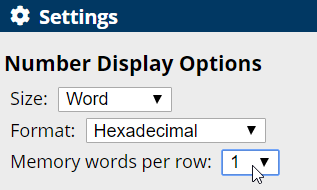
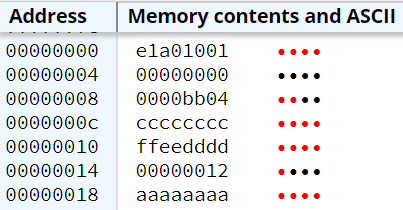
In memory, we can see the MOV instruction (e1a01001) and the 00000000 that the .text is padded
with. After that, the .data section begins. First are the bytes a and b (04 and BB), then the word c, etc…
To find a piece of memory, you can use the symbols panel:
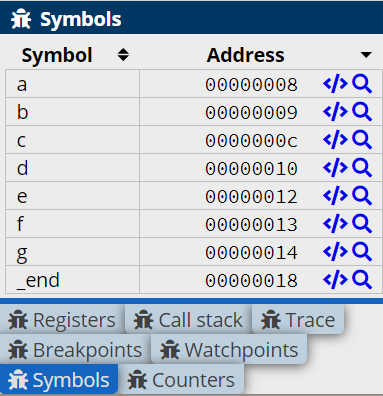
Click the magnifying glass next to a symbol to highlight it in the memory view. Note that the entire word the symbol is in is highlighted.¶